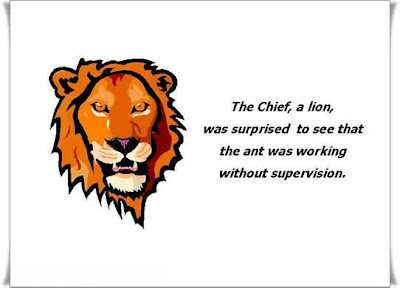1.Download and install the HttpModule from http://capitalhead.com/articles/enable-http-compression-for-your-aspnet-applications.aspx. Simply follow this link and download the binary package.
2.Extract the package and copy the extracted files into the CRMWEB bin folder.
blowery.Web.HttpCompress.dll
blowery.Web.HttpCompress.dll.xml
ICSharpCode.SharpZipLib.dll
ICSharpCode.SharpZipLib.dll.xml
3.Modify your Web.config
1.Add to the configSections
<sectionGroup name="blowery.web"> <section name="httpCompress" type="blowery.Web.HttpCompress.SectionHandler, blowery.Web.HttpCompress"/></sectionGroup>
2.Add to the httpModules section inside system.web (if httpModules section does not exist, create it)
<httpModules><add name="CompressionModule" type="blowery.Web.HttpCompress.HttpModule, blowery.web.HttpCompress"/></httpModules>
3.Add to the configuration section
<blowery.web><httpCompress preferredAlgorithm="deflate" compressionLevel="high"> <excludedMimeTypes> <add type="image/jpeg"/> <add type="image/gif"/> </excludedMimeTypes> <excludedPaths></add path="AASA/_grid/cmds/dlg_exportcustomizations.aspx"</excludedPaths></httpCompress></blowery.web>
Please Note: When exporting or importing CRM customizations switch the compressin off.Set the compression setting in the webconfig file to "none"
2010/03/12
Compare Microsoft Dynamics CRM 4.0 Server Editions
Every server that runs Microsoft Dynamics CRM 4.0 requires a Server License. Three Server Editions are available for Microsoft Dynamics CRM 4.0:
Microsoft Dynamics CRM 4.0 Workgroup Server
*Replaces the Small Business Edition of CRM 3.0.
*Includes and supports a maximum of 5 named User licenses.
*Runs on any version of Windows Server.
Microsoft Dynamics CRM 4.0 Professional Server
*Rich feature set with no licensing based scalability limit.
*Single-tenant deployment.
Microsoft Dynamics CRM 4.0 Enterprise Server
*Rich feature set with no licensing based scalability limit.
*Multi-tenant deployments.
Client Access Licenses
*User CAL - With a user CAL, each licensed user may access the Server from any device.
*Device CAL - With a device CAL, the CAL is assigned to a device and may be shared by non-concurrent users over time, such as in a shift worker or call center scenario.
*Limited Access – Grants read only access to users.
Microsoft Dynamics CRM 4.0 Workgroup Server
*Replaces the Small Business Edition of CRM 3.0.
*Includes and supports a maximum of 5 named User licenses.
*Runs on any version of Windows Server.
Microsoft Dynamics CRM 4.0 Professional Server
*Rich feature set with no licensing based scalability limit.
*Single-tenant deployment.
Microsoft Dynamics CRM 4.0 Enterprise Server
*Rich feature set with no licensing based scalability limit.
*Multi-tenant deployments.
Client Access Licenses
*User CAL - With a user CAL, each licensed user may access the Server from any device.
*Device CAL - With a device CAL, the CAL is assigned to a device and may be shared by non-concurrent users over time, such as in a shift worker or call center scenario.
*Limited Access – Grants read only access to users.
2010/03/11
CRM Icons not correctly associated after publishing customizations.
HI
Something strange happened with me today.We created a export through the sdk for the customizations and import it into the server.After publishing I noticed all the icons were miss aligned with different entities.
I edited one entity and changed the icon associated to it to something different.Once pressing ok the crm system reloads the customizations entity page.This corrected the problem.I republished and by luck all the associations was correctly updated.
Something strange happened with me today.We created a export through the sdk for the customizations and import it into the server.After publishing I noticed all the icons were miss aligned with different entities.
I edited one entity and changed the icon associated to it to something different.Once pressing ok the crm system reloads the customizations entity page.This corrected the problem.I republished and by luck all the associations was correctly updated.
2010/03/08
CRM Configuration Manager
I Came across this great tool from Daniel Halan, for deploying customizationsfor MSCRM across multiple server deployments.
The CRM Configuration Manager is a Windows application to create an Export / Import selection that can later be exported as a command prompt string for later use, or execute directly inside the application. The main features of CRM Configuration Manager are,
•Easy access to the features of CRM Customization Manager
•Possible to select a CRM server as destination, allowing one click export and import.
•Create advance export/import selections for later use inside scripts / installations
This release includes CRM Customization Manager v2.0 that contains fixes and few new features,
•JavaScript Export/Import, This allows you to extract JavaScript to a local folder, where you can work in a proper script editor, and later import them back. You can also create new javascripts in the same folder, just follow the name convention and they will also be imported to the correct entity / event.
•Zip support, Now all features works with zipped customizations
•Include Related Entities, This features will automatically include related entities to the selected entities, so their relationships are exported and can be reviewed for conflicts. This is recommended during the development process when relationships may change.
•Publish Workflows, Publish operation now also publishes workflows
Download the application by clicking on the post heading.
Enjoy
How to confuse production with management!
Subscribe to:
Comments (Atom)